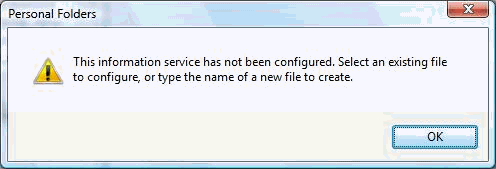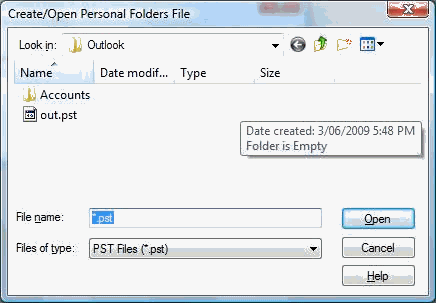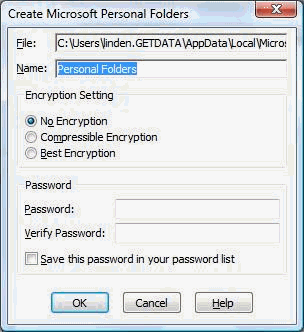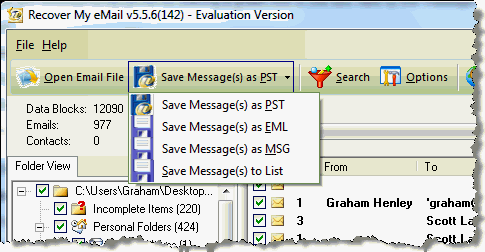Step 4 - Saving Outlook Search Results
Selecting messages to save
Messages are selected to be saved by placing a green tick in the box next to the message:
To select:
An individual message:
An individual message is selected to be saved by placing a tick in the box next to the message.
A group of messages:
A group of message is selected to be saved by selecting a message with the mouse, holding the SHIFT key down, selecting a message further down the list, and the pressing the SPACE BAR to place a tick in the box next to each message.
This also works for non consecutive groups of messages by holding down the CRTL key.
A folder of messages:
To select a folder of message place a tick next to that folder and all messages inside that folder will be ticked and selected.
Message attachments:
Message attachments will automatically be saved with the message. Learn more here.
Saving selected messages
The default saving option is to save to Outlook PST format. Clicking on the "Save Message(s) as PST" drop down arrow also gives the alternatives to:
1. Save selected messages to a new Outlook.pst file
To save selected messages to a new Microsoft Outlook .pst file press the "Save Messages(s) as PST" button in the main tool bar (you must activate Recover My Email in order to save messages).
You will then be prompted for the name and location of the new .pst file.
*** Attention Outlook 2002 Users ***
Please note:
-
Outlook or the equivalent MAPI (Microsoft Application Programing Interface) must be installed on the PC in order to save in PST format.
-
If Outlook or equivalent MAPI is not installed, please save to EML.
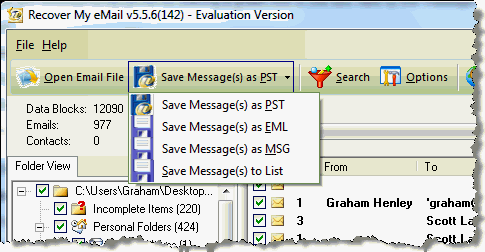
2. Save selected messages as individual .msg files
To save selected messages as individual .msg files, select the drop down arrow next to the "Save Messages(s) as PST" button and select "Save Messages(s) as MSG".
You will then be prompted for a location to save the messages as .msg files.
Please note:
-
Outlook or the equivalent MAPI (Microsoft Application Programing Interface) must be installed on the PC in order to save in MSG format.
-
If Outlook or equivalent MAPI is not installed, please save to MSG.
3. Save selected messages as individual .eml files
To save selected messages as individual .eml files, select the drop down arrow next to the "Save Messages(s) as PST" button and select "Save Message(s) as EML".
You will then be prompted for a location to save the messages as .eml files.