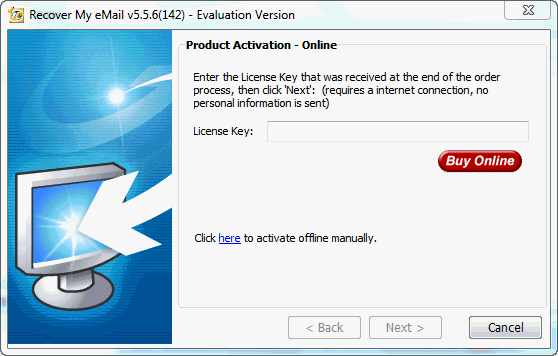
After purchasing a Recover My Email Product Activation Key, do the following to activate the product:
Product Activation - Start
There are two activation options:
Activate Online
Where the computer on which the software is being installed is connected to the Internet;
Activate Manually
Where the computer on which the software is being installed is connected to the Internet;
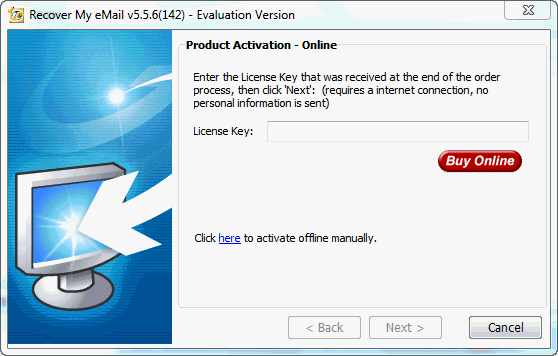
Product Activation - Online
To activate online, enter the License Key sent to you by email at the time of your purchase and click the NEXT button.
(If you have lost your License Key in you GetData customer account. Login here: https://support.getdata.com/my/).
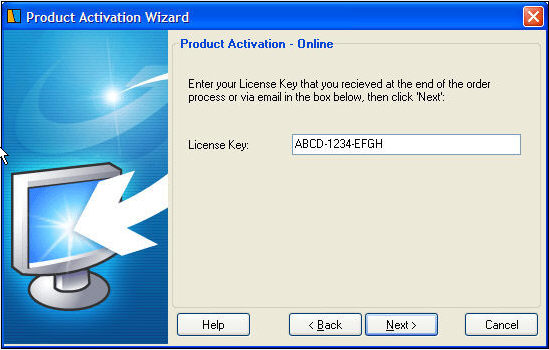
Note: To avoid errors, cut-and-paste the License Key from the email received when you purchased the program.
You should see the following window if activation is successful:
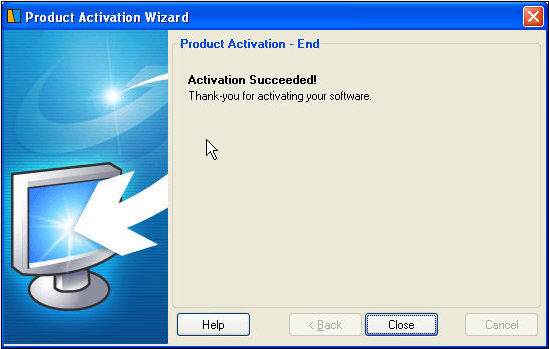
2. Product Activation - Off-line
If the computer on which you are installing the software is not connected to the Internet, you can use another computer to complete the necessary activation steps. At the bottom of the product activation window of the software you will see a link that says "Click here to activate offline manually". Click on the link and follow the instructions:
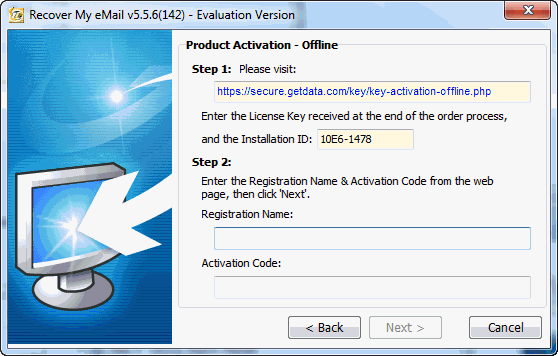
The instructions direct you to this page: https://support.getdata.com/offline-key.php, where you need to enter:
1. Your purchase EMAIL address;
2. Your LICENSE KEY is;
3. Your INSTALLATION ID is specific to your computer and is found in the product activation screen of the program (if you followed the link in the program activation window, the Installation ID will automatically be filled with the correct information).
Once these three items have been entered, click the "Request Activation Code" button, and you will receive two pieces of information:
1. Registration name:
2. Your Activation Code: (This code is more than 75 characters in length).
Copy and paste both these items into the bottom section of the program off-line activation window. The software should then be activated.