Download and install Recover My Email. Once installed, run the program.
Click the Open Email File button or select File > Open Email Data File from the text menu.
In the Open File Window, navigate to the location of your Outlook Express .dbx files. There is a separate file for each mail folder displayed in Outlook Express (e.g. "Inbox", "Outbox" etc.). Select the file from which you wish to attempt email recovery:
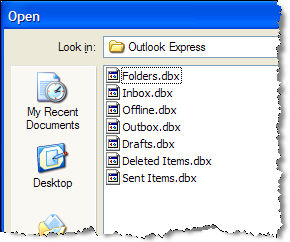
Once you select the relevant .dbx file, click OPEN and the recovery process will commence.